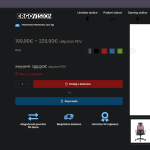This thread is resolved. Here is a description of the problem and solution.
Problem:
The client is experiencing issues with variation thumbnails not displaying correctly on the Croatian (HR) version of their WordPress site, despite working fine on the original Slovenian (SI) version. The client is using the Product Gallery Slider for WooCommerce plugin and has been manually adding each variation for the Croatian language.
Solution:
We recommend the following steps to ensure that variation images are correctly copied to the translated versions of the products:
1. Navigate to WPML > Settings and locate the Custom Field Translation section.
2. Click on the Show system fields link.
3. Search for the
wavi_value
field in the Custom Field Translation section.
4. If found, set the translation preference for this field to 'Copy'.
5. Save the changes and clear the cache on both your site and browser.
6. Make a minor edit to the product title of a default product and save the changes.
7. Update the translation and check if the issue is resolved.
If this solution does not resolve the issue or seems irrelevant due to updates or different circumstances, we highly recommend checking related known issues at https://wpml.org/known-issues/, verifying the version of the permanent fix, and confirming that you have installed the latest versions of themes and plugins. If further assistance is needed, please open a new support ticket at WPML support forum.
This is the technical support forum for WPML - the multilingual WordPress plugin.
Everyone can read, but only WPML clients can post here. WPML team is replying on the forum 6 days per week, 22 hours per day.
This topic contains 4 replies, has 1 voice.
Last updated by 3 months, 1 week ago.
Assisted by: Prosenjit Barman.