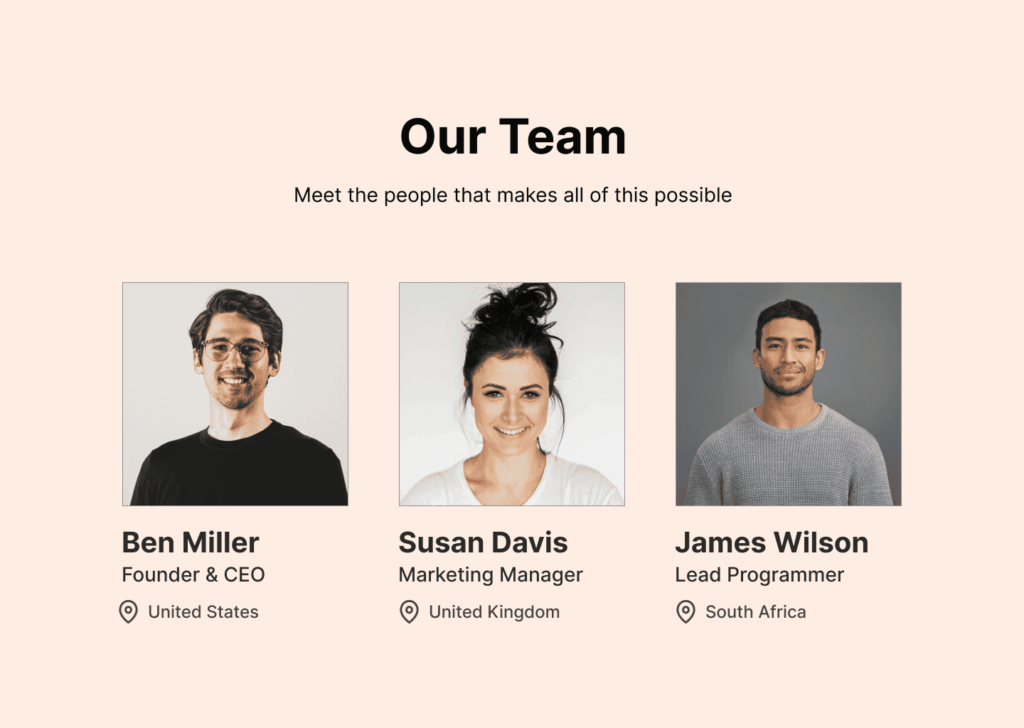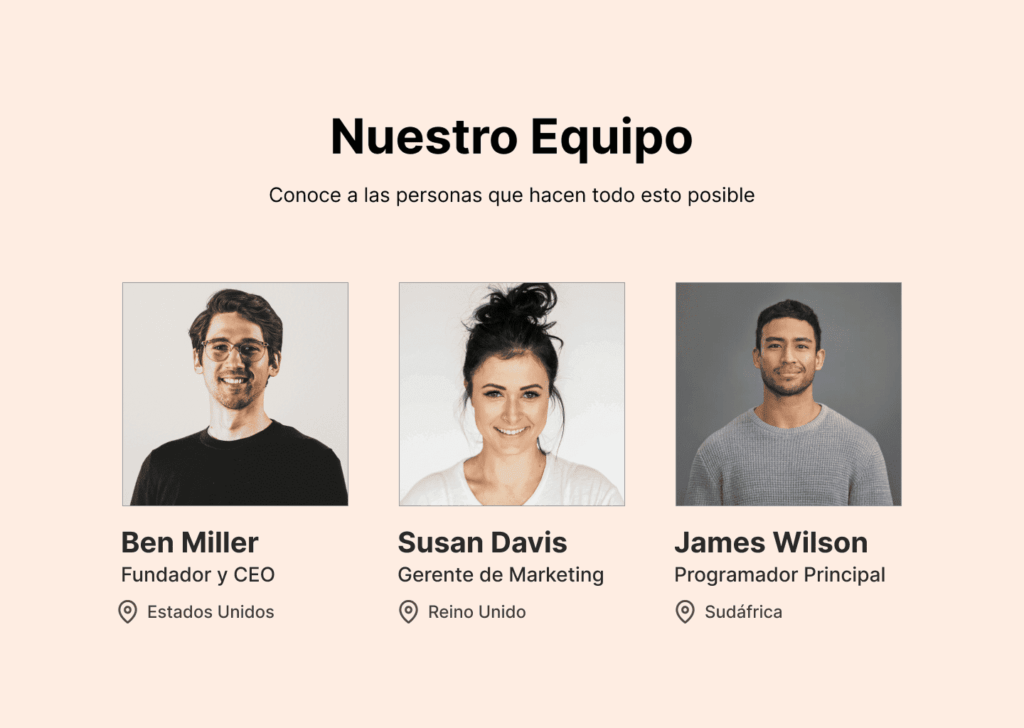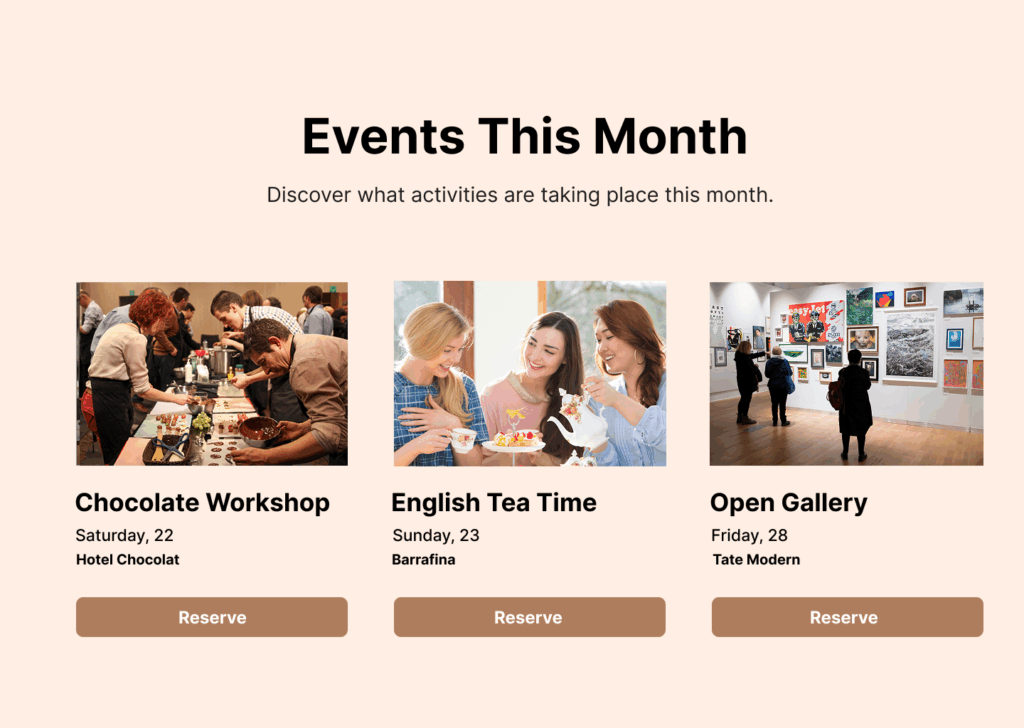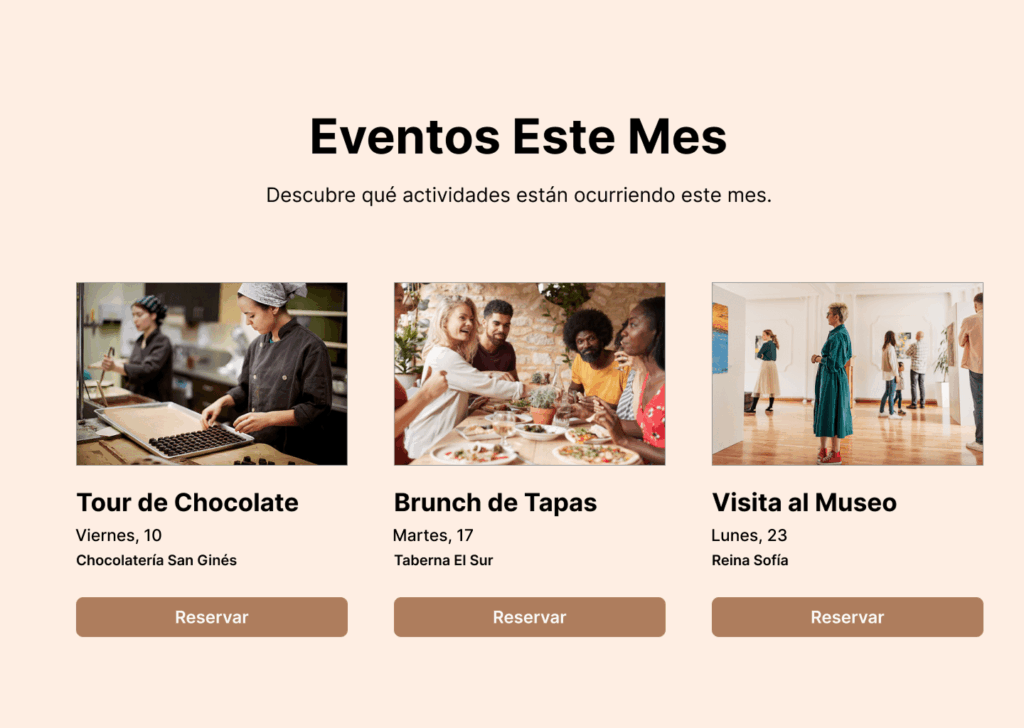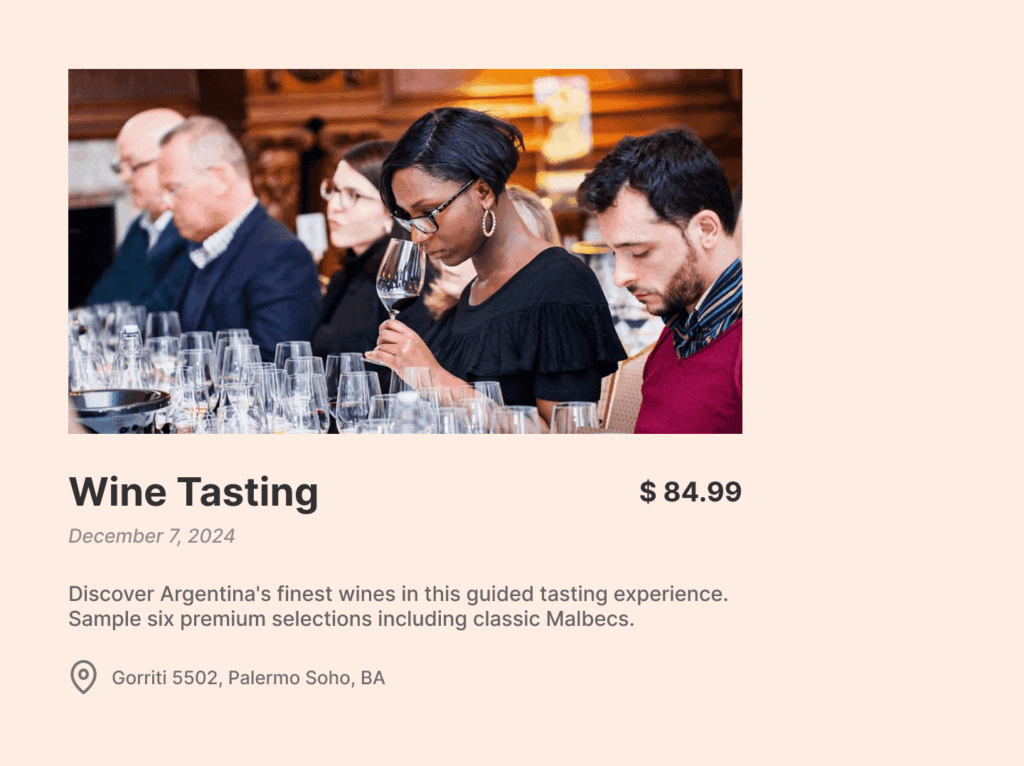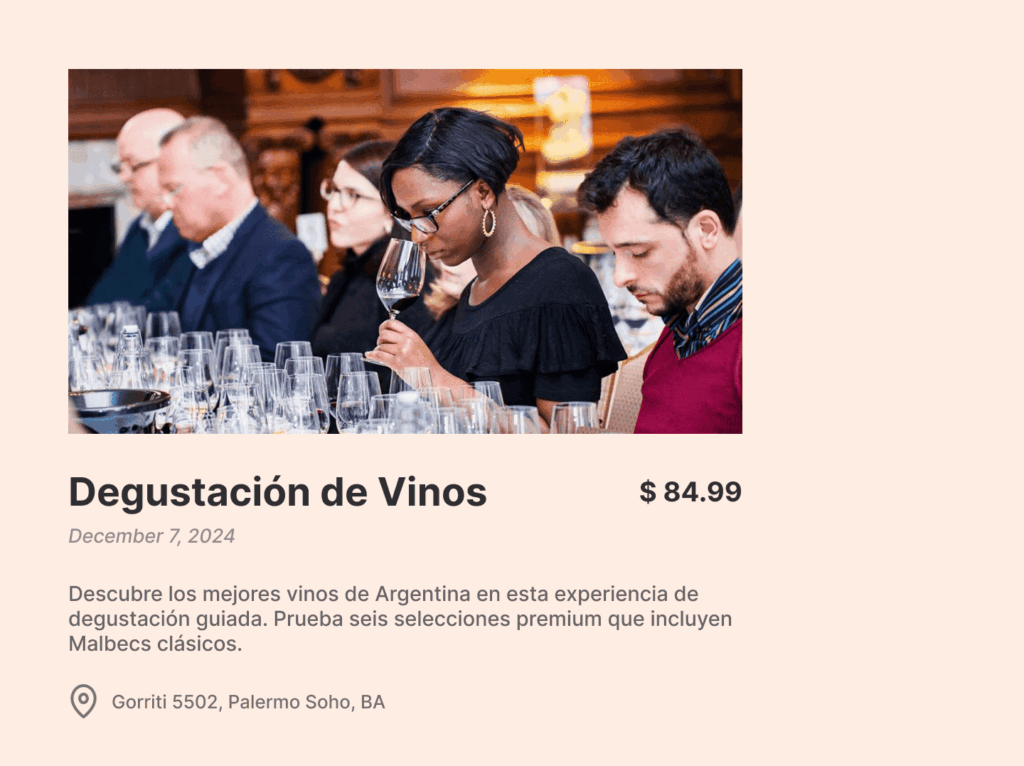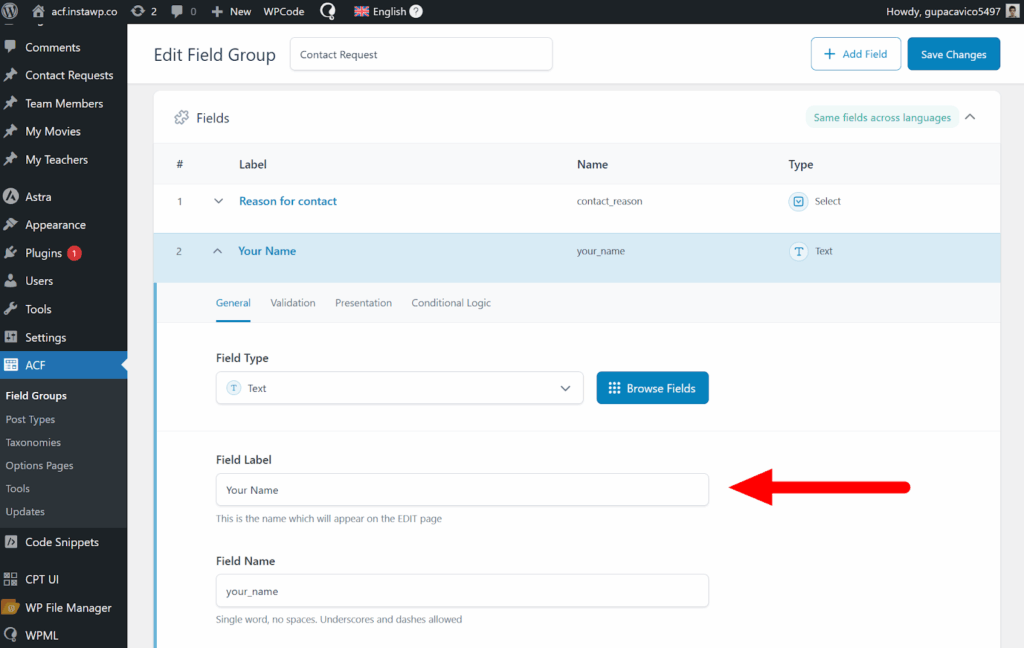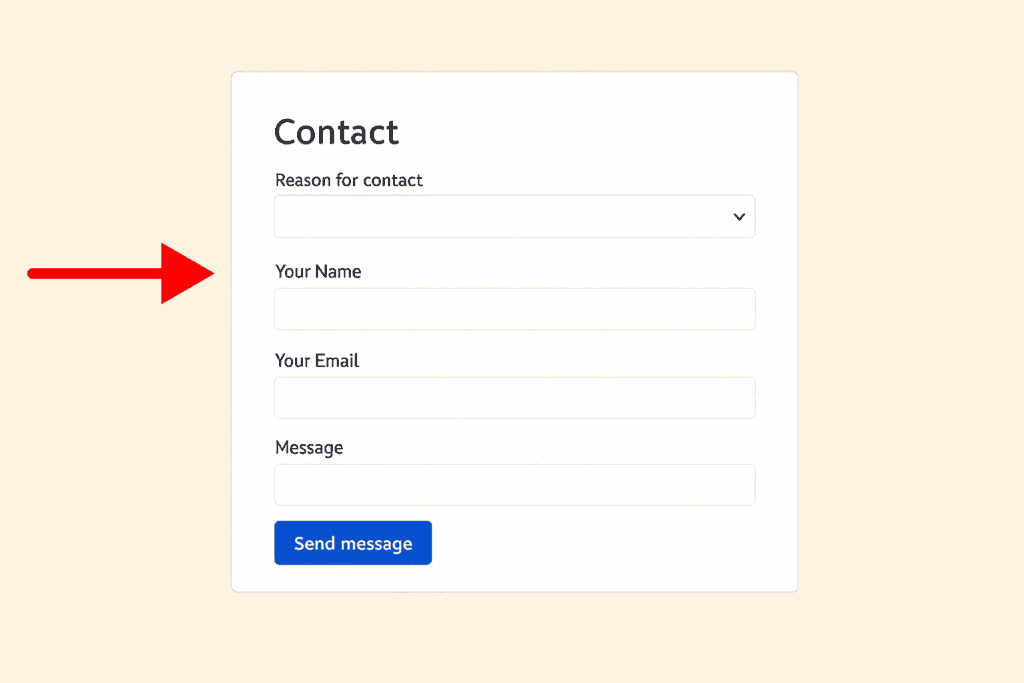On this page
Home » WPML Documentation » Related Projects » Advanced Custom Fields (ACF) Multilingual – Translate All Fields with WPML
Required Plugins
To translate your website with ACFML, install and activate the following plugins:
How to Translate with ACFML
The steps that you need to take to translate the ACF fields depend on the setup of the field group. When you set-up a new field group, ACFML will offer you three translation options.
Option 1: Same fields across languages
This option is the typical setting most ACF websites use. It lets you translate your custom fields values while maintaining their structure across languages.
For example, think about the “our team” page on your website. Your team is the same, no matter the language of the page. Since you’re showing the same information (the people on your team and their details), you should use “same fields across languages” for the fields in this group.
You’ll enter the information about your team once, in the site’s default language. Then, you’ll translate these details to the rest of the site’s languages.
To display the same fields across languages:
- Go to ACF → Field Groups and edit your Field Group.
- Under Multilingual Setup, select the Same fields across languages option.
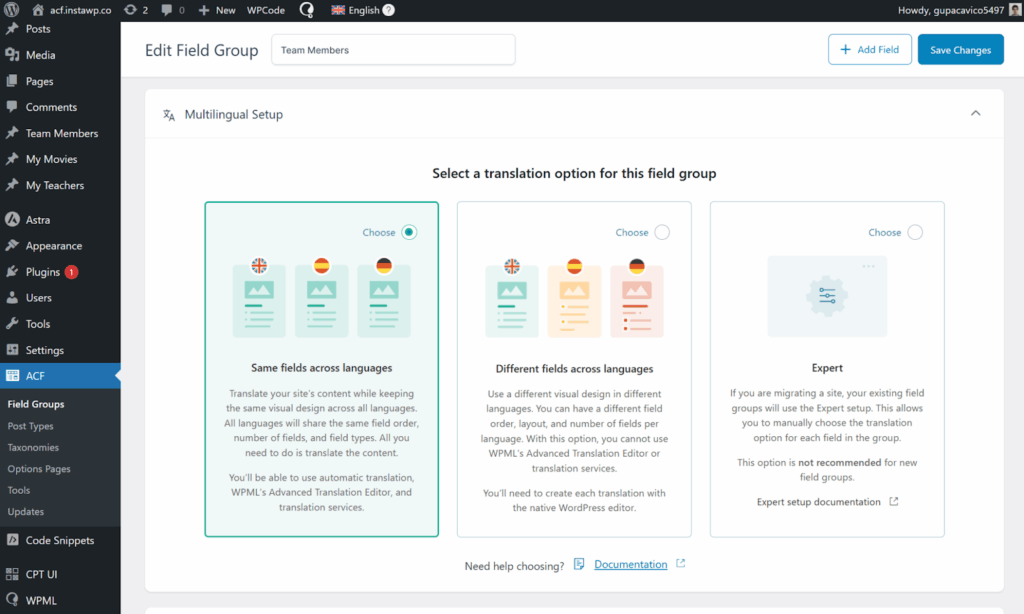
- Finally, go to WPML → Translation dashboard and send the content with your custom fields for translation.
If you can’t find your content in Translation Dashboard, go to WPML → Settings, scroll down to Post Type Translation, and verify your content is set to Translatable.
Option 2: Different fields across languages
This option lets you show translated fields with different values in each language. It’s useful when you want to show localized versions of similar content.
Think about a company that organizes events and offers different events for audiences in different languages. The “events” page will need to show different content (events) for each language.
To display different fields across languages:
- Go to ACF → Field Groups and edit your Field Group.
- Under Multilingual Setup, select the Different fields across languages option.
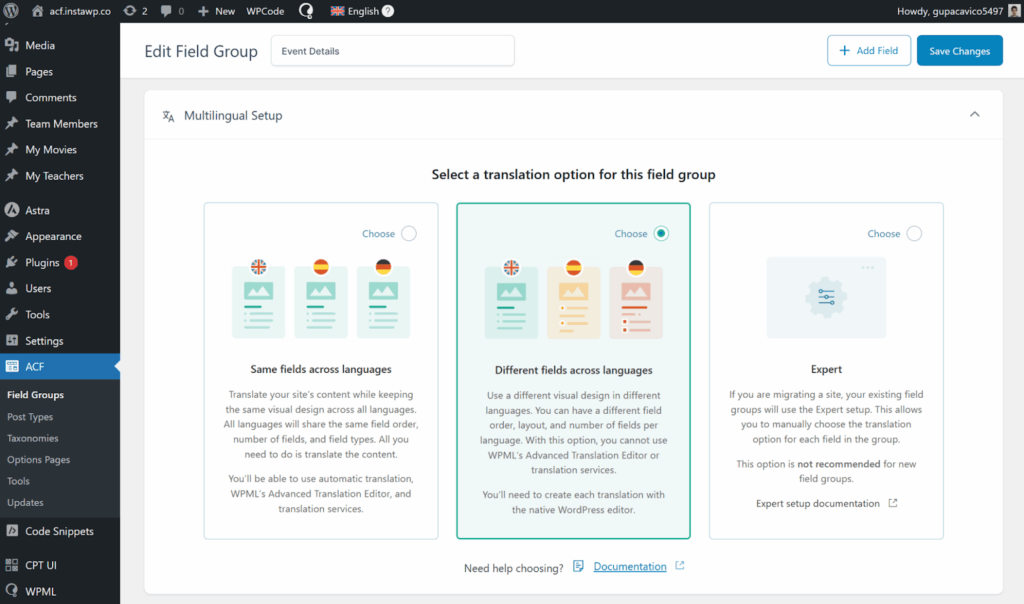
- Next, locate the content with your custom fields (e.g., page, post) and click Edit.
- On the right sidebar, click the Plus icon for the language you want to show different fields for.
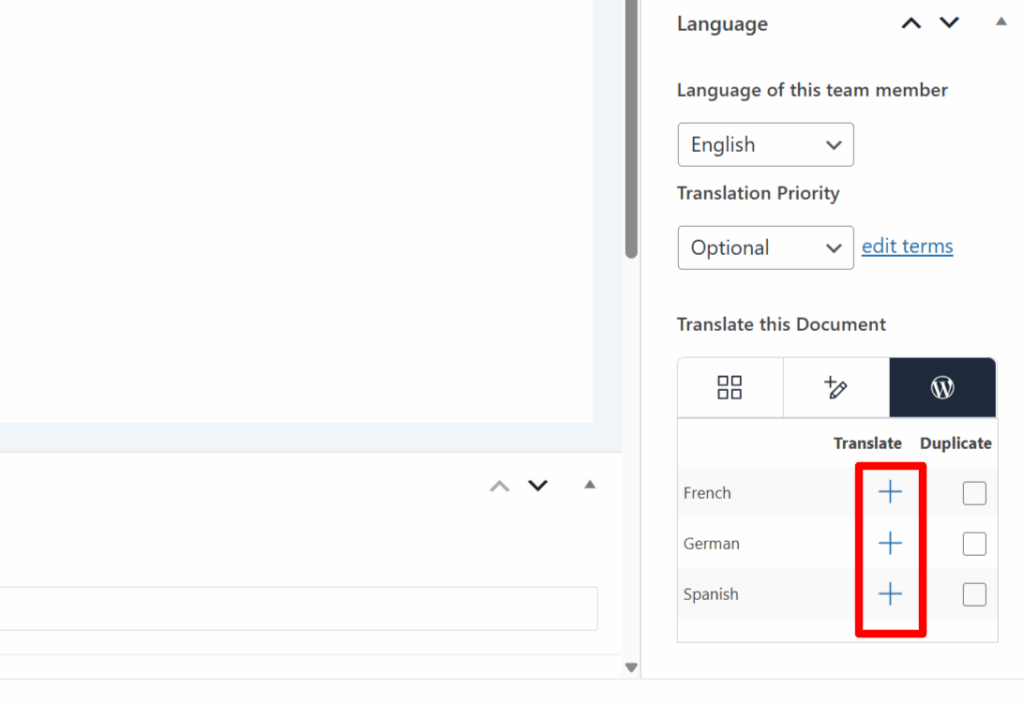
- A blank draft will open with empty custom fields. Enter your translated, different values for each field and click Publish.
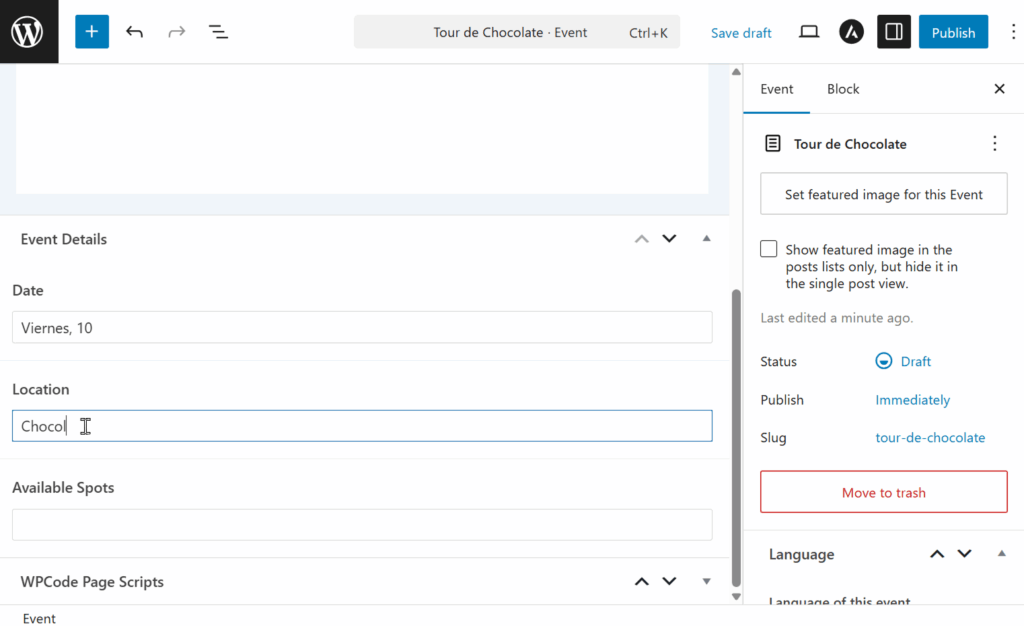
Option 3: Expert Mode (Advanced)
Expert Mode lets you manually control the translation preferences for each custom field. This option is useful when you want a combination of same and different fields across languages, and need independent translation control per field.
For instance, in the event example below, we have a mix of fields with different translation preferences; the title and description are translated, while the price, date, and address are copied.
Expert mode is available alongside the other ACFML options, when choosing a Field Group translation method.
Translate Field Labels
ACF field labels are the names that identify each custom field in the WordPress editor. On the front-end, field labels are usually displayed on forms to help identify different fields.
To translate ACF field labels:
- Go to WPML → Translation Dashboard.
- Open the ACF Field Group section and send your Field Group Labels item for translation.
Translate ACF Field Choices
ACF field choices are custom fields with multiple choices, such as radio buttons, dropdown selects, and checkboxes. These fields are typically used in forms, and need to be translated separately.
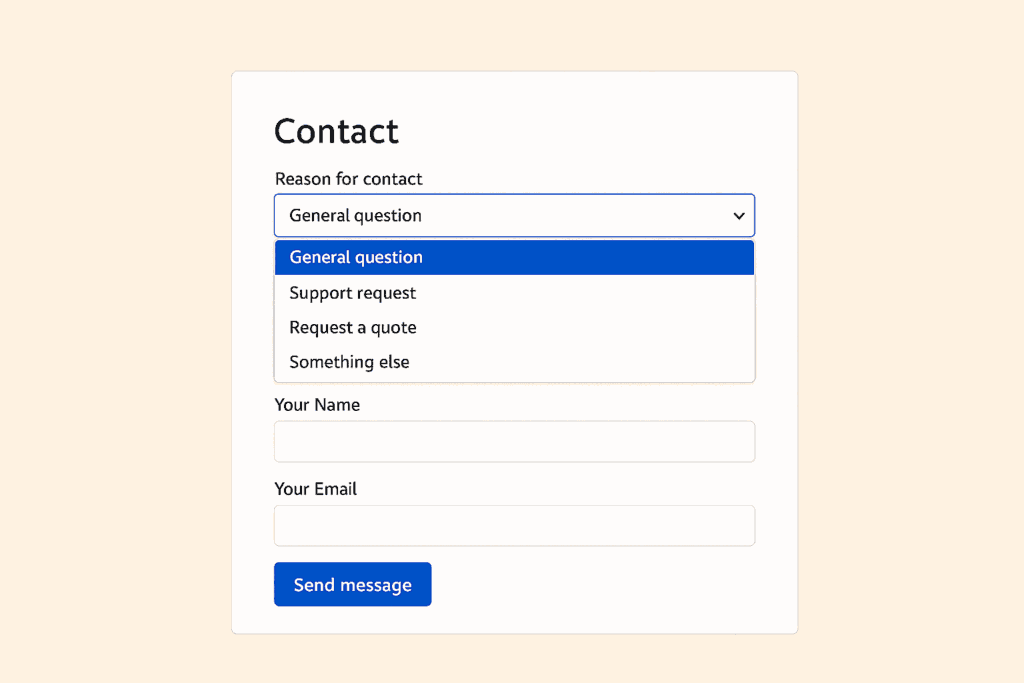
To translate ACF field choices:
- Go to WPML → Translation Dashboard.
- Open the ACF Field Group section and send the item with your ACF choices for translation.
Get Started with ACFML
Start building a multilingual website with custom fields.
Frequently Asked Questions
Can I translate ACF Blocks with ACFML?
Yes, you can translate ACF blocks with ACFML using the same translation methods previously covered; same fields or different fields across languages.
Can I use different images across languages?
Yes, you can use different images across languages. Just use the Different fields across languages and upload different media in each language.
If you want to use Same fields across languages, install the WPML Media Translation add-on and go to WPML → Media Translation to upload different images per language.
Why do some fields don’t appear for translation?
To ensure fields appear for translation, avoid using the same field name more than once, and don’t start with an underscore (e.g., _custom_field).