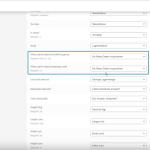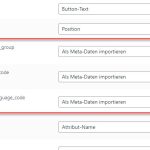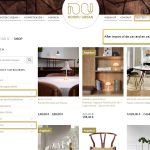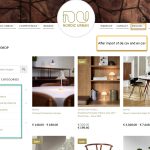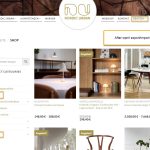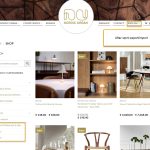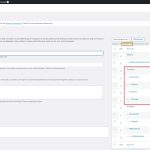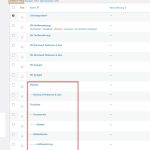This is the technical support forum for WPML - the multilingual WordPress plugin.
Everyone can read, but only WPML clients can post here. WPML team is replying on the forum 6 days per week, 22 hours per day.
| Sun | Mon | Tue | Wed | Thu | Fri | Sat |
|---|---|---|---|---|---|---|
| - | 9:00 – 13:00 | 9:00 – 13:00 | 9:00 – 13:00 | 9:00 – 13:00 | 9:00 – 13:00 | - |
| - | 14:00 – 18:00 | 14:00 – 18:00 | 14:00 – 18:00 | 14:00 – 18:00 | 14:00 – 18:00 | - |
Supporter timezone: Europe/Madrid (GMT+02:00)
Tagged: Documentation request, Not WPML issue, WCML
Related documentation:
This topic contains 48 replies, has 3 voices.
Last updated by Marcel 10 months ago.
Assisted by: Marcel.
| Author | Posts |
|---|---|
| September 25, 2024 at 4:35 pm #16221935 | |
|
Marcel Supporter
Languages: English (English ) Spanish (Español ) German (Deutsch ) Timezone: Europe/Madrid (GMT+02:00) |
Thank You for the video. It looks all correct. Can you please provide me with a Duplicator copy of your site? So I can repeat your step locally and compare it with a Sandbox using your files. Thank You! Best Regards, |
| September 26, 2024 at 11:17 am #16224694 | |
|
Marcel Supporter
Languages: English (English ) Spanish (Español ) German (Deutsch ) Timezone: Europe/Madrid (GMT+02:00) |
Hi again, I rechecked the video and noticed that "_wpml_import_source_language_code" meta field didn't appear during the field mapping process in the default WooCommerce importer. Please see the attached screenshot. Since you are creating custom CSV files, please ensure that all the columns required for the WPML Export and Import are in the CSV file. You can follow this guide to make sure that the CSV file is correctly configured. Does this work for you? Best Regards, |
| September 27, 2024 at 6:37 am #16228221 | |
|
alirezaS-3 Site owner |
You wrote: I rechecked the video and noticed that "_wpml_import_source_language_code" meta field didn't appear during the field mapping process in the default WooCommerce importer. Please see the attached screenshot. Since you are creating custom CSV files, please ensure that all the columns required for the WPML Export and Import are in the CSV file. You can follow this guide to make sure that the CSV file is correctly configured. ---- I have added _wpml_import_source_language_code but still the same result. After import of EN (the 2nd import), all the DE texts are 'overwritten'. Running the WPML Export und Import does not make any change. |
| September 27, 2024 at 1:20 pm #16230024 | |
|
Marcel Supporter
Languages: English (English ) Spanish (Español ) German (Deutsch ) Timezone: Europe/Madrid (GMT+02:00) |
Hi, Could you please provide access to a staging environment for further testing? Additionally, it would be helpful if you could upload your import files to the server. I would like to request temporary access (wp-admin and FTP) to your site to take a better look at the issue. It would be better to a testing site where the issue is replicated. You will find the needed fields for this below the comment area when you log in to leave your next reply. The information you will enter is private which means only you and I can see and have access to it. Maybe I'll need to replicate your site locally. For this, I’ll need to temporarily install a plugin called “Duplicator” or "All in One WP Migration" on your site. This will allow me to create a copy of your site and your content. Once the problem is resolved I will delete the local site. Let me know if this is ok with you. IMPORTANT Thank you! Best regards, |
| September 28, 2024 at 11:25 am #16231934 | |
|
alirezaS-3 Site owner |
I don't see the private box. Please enable. |
| September 30, 2024 at 8:27 am #16234832 | |
|
Marcel Supporter
Languages: English (English ) Spanish (Español ) German (Deutsch ) Timezone: Europe/Madrid (GMT+02:00) |
Can you please try it again? |
| September 30, 2024 at 11:04 am #16235705 | |
|
alirezaS-3 Site owner |
I have provided the needed information. |
| September 30, 2024 at 6:41 pm #16237455 | |
|
Marcel Supporter
Languages: English (English ) Spanish (Español ) German (Deutsch ) Timezone: Europe/Madrid (GMT+02:00) |
Thank you! I’ll export the files, compare the settings, test everything locally, and keep you updated on the progress. Best regards, |
| October 3, 2024 at 8:48 am #16248381 | |
|
alirezaS-3 Site owner |
Thanks Basically what I want is to import translated product texts, and it would be nice if you could clarify if the csv (with the translated text) also must include elements such as prices, father/child relationships etc. - ie. data which is not related to languages. What about categories ?, I believe that they are already translated in the wpml system/database, so should they be imported (again) as translated text in the csv ? Thanks in advance. |
| October 3, 2024 at 2:10 pm #16250575 | |
|
Marcel Supporter
Languages: English (English ) Spanish (Español ) German (Deutsch ) Timezone: Europe/Madrid (GMT+02:00) |
Hi, here’s what I did: 1) I imported a new product using my own de.csv export (note: all column headers in my file are in German, whereas in your file, the de.csv shows English column headers). It seems the issue on your end was likely related to the checkbox option "Update products where the ID or SKU is identical." This step isn’t mentioned in our documentation. You can view the import and try it yourself here: [hidden link">link]. You'll find both the en.csv and de.csv files in the media library. Use them as a reference, as they both are generated by WooComemrce and will exclude any issue in your own files. Regarding your questions, I would fully import all to ensure both files are identical. You can find a sample file here. Best Regards, |
| October 4, 2024 at 10:35 am #16253520 | |
|
alirezaS-3 Site owner |
So far, I have done the following: 1) Imported a new product using de.csv Looking at the products page, I see the german product. I don't understand your action/information point 5 "Both the de.csv and en.csv files appeared in WooCommerce under the German products section." Please clarify, as i only see the german product. Thanks in advance. Regards |
| October 4, 2024 at 10:55 am #16253677 | |
|
Marcel Supporter
Languages: English (English ) Spanish (Español ) German (Deutsch ) Timezone: Europe/Madrid (GMT+02:00) |
Hi Thomas, Regarding point 5, after importing the English version, both products appeared in German, meaning the DE product still shows in German, and the EN version also showed in German. However, after running the WPML Import/Export tool, the English version disappeared and is now correctly linked as English. The reason you can’t see it in German anymore is that the WPML Import/Export process has already been completed, so the product now appears under "EN." Best regards, |
| October 4, 2024 at 6:54 pm #16255624 | |
|
alirezaS-3 Site owner |
Hi Marcel I took your csv files and did some minor adjustments. For example you had "73,74,75" as _wpml_import_translation_group values. I changed them to the respective "Artikelnummer" values. I also changed the DE/EN categories so they matched the categories in our webstore. I imported the csv.de and afterwards the csv.en (to our webstore) and I was able to see both products under DE, but when looking at the store front (where we list the categories), there were (for the DE language) a mix of DE and EN categories (even though the product(s) should be imported in draft mode). In EN the categories were ok. Looking at your test site, you also have a mix of DE and EN categories - so something is wrong. Screenshots attached. |
| October 7, 2024 at 3:53 pm #16262795 | |
|
Marcel Supporter
Languages: English (English ) Spanish (Español ) German (Deutsch ) Timezone: Europe/Madrid (GMT+02:00) |
Hi, I wasn't able to replicate the issue you're describing. It seems like the data you're seeing in the products be leftover from previous imports. I have deleted all the data and re-imported everything, and the issue didn't occur on my end: Part 1: hidden link">Loom Video As you can see in the videos, the import was set to "Draft" and everything is correctly linked. DE: hidden link Best regards, |
| October 8, 2024 at 8:18 pm #16267333 | |
|
alirezaS-3 Site owner |
I Marcel Initially (some days ago) you also had a mix of DE and EN categories (see previous screen shots), so what did you do to fix it ? In the video you write "EN Categories are assigned to DE" - what do you mean ? Did you do/configure/translate something in wmpl ? After you ran the de.csv import, is it correct, that the EN categories were mixed among the DE categories, but the WPML run fixed it ? If yes, then between the de.csv and the WPML run, the online shop users would see the mixed categories. Thanks in advance. |