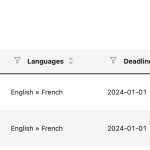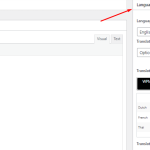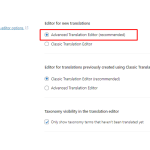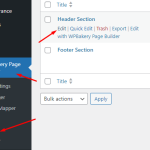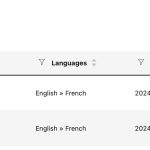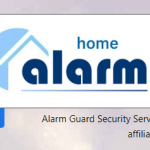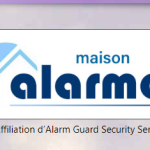This thread is resolved. Here is a description of the problem and solution.
Problem:
If you're trying to work with WPML and expect to see the advanced translation editor page while clicking on "Take & Translate" button from WPML >> Translations page but instead get nothing
Solution:
First, ensure that your current WPML user is added as a translator in WPML >> Translation Management > Translators tab. Next, cancel any stuck jobs for Header/Footer templates by navigating to WPML >> Translation Management > Jobs tab and using the trash icon to remove them. For more details, check out our documentation on how to cancel translation jobs.
Then, edit the Header/Footer template in WPBakery Page Builder > Templates by making a small change to the default language header/footer title and revert the change to trigger a translation reload. After that, go to WPML >> Translation Management page, select the Templates post type, click the Filter button, choose the Header/Footer template, and add them to the translation basket.
Proceed to WPML >> Translation Management > Translation basket tab and assign that job to the First available translator. Visit WPML >> Translation Management > Translations page, press the Take and Translate button, and you should be able to load the page in WPML Advanced Translation Editor. Click the Complete button to finish.
This is the technical support forum for WPML - the multilingual WordPress plugin.
Everyone can read, but only WPML clients can post here. WPML team is replying on the forum 6 days per week, 22 hours per day.
Tagged: Not WPML issue
This topic contains 9 replies, has 2 voices.
Last updated by Noman 1 year, 1 month ago.
Assisted by: Noman.
| Author | Posts |
|---|---|
| December 30, 2023 at 9:53 pm #15138310 | |
|
ronaldT-5 |
I am trying to: Work with WPML Link to a page where the issue can be seen: hidden link I expected to see: The advanced translation page to show up Instead, I got: Nothing BTW, I'm using WPBakery on my live site. Stuck with it for now. My staging site is now using Elementor (much better) I just did a very few edit on the old, live, site and now I'm stuck with WPML failing on me. |
| December 31, 2023 at 8:25 am #15138507 | |
|
Noman Supporter
Languages: English (English ) Timezone: Asia/Karachi (GMT+05:00) |
Hi, Thank you for contacting WPML Support. Could you please follow the below steps and see if this resolves your issue: 1. Please make sure “Advanced Translation Editor” is enabled from WPML >> Settings > Translation Editor. 2. Please open the default language problematic post/template in Edit mode and make sure WPML Translation Editor is enabled from Languages meta box as you can see in the attached screenshot. 3. Please make sure your current user is added as a Translator with the correct language pairs from WPML >> Translation Management > Translators. Here is a doc for more details: https://wpml.org/documentation/translating-your-contents/how-to-set-up-local-translators-and-language-pairs/ 4. If the issue persists, please check the browser console for any JavaScript errors when you press the ‘Take & Translate’ button. Share those errors with me so I can further assist you. Thank you |
| December 31, 2023 at 3:23 pm #15138899 | |
|
ronaldT-5 |
Ive stalled on step 2, as I have no clue what you are saying. |
| December 31, 2023 at 4:18 pm #15138922 | |
|
Noman Supporter
Languages: English (English ) Timezone: Asia/Karachi (GMT+05:00) |
I apologize for any confusion. Please attempt to open the default language Header/Footer template in the standard WordPress Editor in Edit mode, and ensure that the WPML Translation Editor is enabled If the issue persists, please provide temporary access (WP-Admin and FTP Login info) to your site (preferably staging site), so that I can look into your setup and debug the issue. Your next answer will be private which means only you and I have access to it. === Please backup your database and website === ✙ I would additionally need your permission to deactivate and reactivate Plugins and the Theme and to change configurations on the site. This is also a reason the backup is really important. Thank you |
| December 31, 2023 at 8:16 pm #15139051 | |
|
ronaldT-5 |
When in Translation Management, I keep getting that error message: Some of the selected content is already being translated. This will cancel any in-progress translations. |
| January 1, 2024 at 10:28 am #15139307 | |
|
Noman Supporter
Languages: English (English ) Timezone: Asia/Karachi (GMT+05:00) |
I've taken the following steps to address the issue: 1. Added my current "WPML" user as a translator in WPML >> Translation Management > Translators tab. 2. Canceled the stuck jobs for Header/Footer templates by navigating to WPML >> Translation Management > Jobs tab. I used the trash icon to remove them, here is a doc for more details: https://wpml.org/documentation/translating-your-contents/#how-to-cancel-translation-jobs 3. Edited the Header/Footer template in WPBakery Page Builder > Templates by making a small change to the default language header/footer title. I then reverted the change to trigger a translation reload: hidden link 4. Went to WPML >> Translation Management page, selected the Templates post type, clicked the Filter button, chose the Header/Footer template, and added them to the translation basket. 5. Went to WPML >> Translation Management > Translation basket tab and assign that job to First available translator. 6. Visited WPML >> Translation Management > Translations page, pressed the Take and Translate button, and successfully loaded the page in WPML Advanced Translation Editor. Finally, I clicked the Complete button, as shown in this attached video: hidden link |
| January 1, 2024 at 2:57 pm #15139657 | |
|
ronaldT-5 |
No matter how much I tried, nothing is working for me. I did translate the media file for the first image of the header, but only its English logo version still displays. Secondly, if I try to edit the translated page text, I get an error message (The translator could not be assigned to the job), then the Edit button becomes in stalemate, meaning the spinning icon keeps spinning forever with no end in sight. In contrast, WPML works like a charm in Elementor on my other [staging] site. |
| January 2, 2024 at 11:54 am #15143036 | |
|
Noman Supporter
Languages: English (English ) Timezone: Asia/Karachi (GMT+05:00) |
1. I just visited your site and it seems the logo images shows the correct translation as you can see in the attached screenshot, please let me know if I missed something. 2. I just tried to edit the Header template by pressing the “Edit” button from WPML >> Translation Management > Translations page and it seems to be working correctly as you can see in the attached video: 3. Could you please try to edit the template using another browser and let me know how it goes? 4. If the issue still persists, please try to edit the header template with my wp-admin credentials and let me know the results. Thank you for your cooperation and patience |
| January 2, 2024 at 3:36 pm #15144004 | |
|
ronaldT-5 |
When I go into the Translations page on Safari, I get only the Footer page. In contrast, on Firefox, I get 19 files, including the Header page, which turns out to translate without a hitch. What gives? |
| January 3, 2024 at 8:15 am #15145418 | |
|
Noman Supporter
Languages: English (English ) Timezone: Asia/Karachi (GMT+05:00) |
The discrepancy in the number of pages listed for translation between Safari and Firefox on the WPML >> Translations page could be due to various reasons as follows: 1. Please make sure you are logged in to both browsers with the same wp-admin user account. 2. Please make sure you are using the latest version of both browsers on your site and please try to clear the browser cache. 3. Please check the browser console if there are any JS errors there. 4. Please try the below procedure to add the content in WPML >> Translations page and let me know how it goes: - Please go to WPML >> Translation Management. Here is a doc for more details: Thank you |
| January 5, 2024 at 10:04 pm #15156300 | |
|
ronaldT-5 |
Thank you for the info. Since I will not be using WPBakery, it is no longer important to pursue any further. |