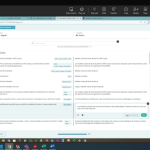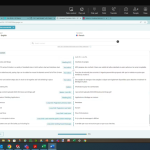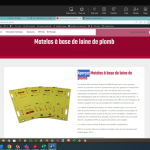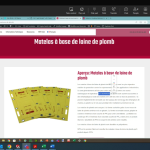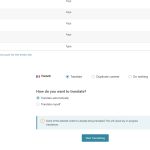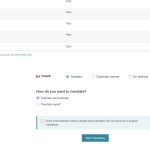This is the technical support forum for WPML - the multilingual WordPress plugin.
Everyone can read, but only WPML clients can post here. WPML team is replying on the forum 6 days per week, 22 hours per day.
| Sun | Mon | Tue | Wed | Thu | Fri | Sat |
|---|---|---|---|---|---|---|
| 9:00 – 18:00 | 9:00 – 18:00 | 9:00 – 18:00 | 9:00 – 18:00 | 9:00 – 18:00 | - | - |
| - | - | - | - | - | - | - |
Supporter timezone: Africa/Cairo (GMT+02:00)
Tagged: Documentation request
This topic contains 11 replies, has 0 voices.
Last updated by shariT 1 hour, 2 minutes ago.
Assisted by: Osama Mersal.
| Author | Posts |
|---|---|
| December 20, 2024 at 7:41 pm #16535303 | |
|
shariT |
Background of the issue: Symptoms: Questions: Can you tell us why it is not allowing us to make changes to a few sentences, save them, and have those changes display on the front-end of the page? |
| December 23, 2024 at 10:53 am #16539968 | |
|
Osama Mersal Supporter
Languages: English (English ) Arabic (العربية ) Timezone: Africa/Cairo (GMT+02:00) |
Hi, Thanks for contacting WPML forums support. I'll be glad to help you today. First of all, sorry for the late reply; it was due to a higher workload. Please try the following steps: 1- Edit the page's translation Best regards, |
| December 23, 2024 at 12:30 pm #16540230 | |
|
shariT |
I just want to be clear moving forward. Before I follow those steps can you can you explain what that does so I have a better understanding of why that needs to be done? Also, do we have to follow these steps that you outlined for every page we want to make edits to the translations? Would it mess anything up if we make edits to to the French pages directly through the Elementor editor instead of using the WPML side by side "Edit Translations" method? Do we need to pause or turn off or pause the automatic translations settings at this point and switch to translate myself? We just want to make sure we are doing everything correctly moving forward. Thanks again for all your help! |
| December 23, 2024 at 1:51 pm #16540628 | |
|
Osama Mersal Supporter
Languages: English (English ) Arabic (العربية ) Timezone: Africa/Cairo (GMT+02:00) |
Hi, 1) Thanks for your reply. These steps are to disable an option in the translation editor to check if you will be able to complete the translations. 2) You need to do these steps only once, which will be applied for all pages, but you will need to make a minor edit to the default language pages before updating them. 3) These steps will reset the changes made using Elementor. Using more than one editor to translate the same page is not recommended, so please decide if you want to use Elementor to update the pages or WPML Translation Editor. If you want to use Elementor, please check the manual translation guide. Best regards, |
| December 23, 2024 at 2:26 pm #16540702 | |
|
shariT |
Thank you! That really helps! If we decide to use the Elementor manual translation option, when a new page is created is a French page automatically created as well that needs to be translated or do we need to manually create a new page for French just like we would for the English version? |
| December 23, 2024 at 2:35 pm #16540764 | |
|
Osama Mersal Supporter
Languages: English (English ) Arabic (العربية ) Timezone: Africa/Cairo (GMT+02:00) |
Hi, If you created a new page in English and want to translate it manually, please check the following steps: 1- Create a test page in English using Elementor After that, you can edit it using Elementor and translate the content manually. Please check the guide I shared in my previous reply to see screenshots for the above steps. Best regards, |
| December 26, 2024 at 5:23 pm #16547393 | |
|
shariT |
Hi Osama, Sorry for the delay. You sent me the following steps. I already got through step 4. In step 5, I found the page under Translation Management, checked the box to the left of it. Do I select "Translate automatically" or "Translate myself" before clicking the "Start Translating" button? I provided a screenshot. Please try the following steps: 1- Edit the page's translation Also, in your other response on 12/23 you said: "2) You need to do these steps only once, which will be applied for all pages, but you will need to make a minor edit to the default language pages before updating them." Can you explain the minor edit that needs to be made. What minor edit needs to be made? How do I make this minor edit? Where do I go to make that edit? Can you explain/describe this in detail so I understand exactly what needs to be done? Thank you for your help! |
| December 27, 2024 at 10:42 am #16548404 | |
|
Osama Mersal Supporter
Languages: English (English ) Arabic (العربية ) Timezone: Africa/Cairo (GMT+02:00) |
Hi, 1) Please let me know your decision regarding translating manually or using the WPML translation editor. 2) If you want to use the WPML translation editor, you must make a minor edit. For example, you can add V2 to the page's title and update it, then remove V2 and update it again. The above steps are for a minor update to refresh the translation if you use the Translation Editor. Best regards, |
| December 27, 2024 at 4:28 pm #16548929 | |
|
shariT |
Thank you! Can you answer the first question in my last response, then I should be good? Here it is again below: You sent me the following steps. I already got through step 4. In step 5, I found the page under Translation Management, checked the box to the left of it. Do I select "Translate automatically" or "Translate myself" before clicking the "Start Translating" button? I provided a screenshot. |
| December 27, 2024 at 7:24 pm #16549145 | |
|
shariT |
I forgot to answer your question. We will be using the WPML translation editor. |
| December 28, 2024 at 11:43 am #16549915 | |
|
Osama Mersal Supporter
Languages: English (English ) Arabic (العربية ) Timezone: Africa/Cairo (GMT+02:00) |
Hi, 1) Translate myself/Assign to a translator option will create a translation job, and you will translate the content using the WPML translation editor. Kindly check this guide. 2) The Translate automatically option will auto-translate the content using your chosen translation engine in WPML-> Settings. Kindly check this guide. Best regards, |
| December 28, 2024 at 6:05 pm #16550363 | |
|
shariT |
Hi Osama, I followed the steps that you sent and it did not resolve my issue. This has been a very frustrating process, want am I doing wrong? I simply want to make minor edits to the French pages on our website without having to save every sentence on the page. I'm trying to make a simple edit to the Lead Blankets French page (hidden link), save it and have the changes show on the front-end of the website. I followed the steps and it's still is asking me to save every sentence, not showing my change on the front-end and still saying it's 91% after saving every sentence. Here are the steps that I followed: When on the Lead Blankets French page (hidden link), I clicked on "Edit Translations" from the top admin bar. Clicked the gear icon top right corner of the translation editor Disabled the option “I prefer bigger segments” Closed the editor went to WPML > Translation Management Searched for the Lead Blankets French page (hidden link) Checked the box to the left of the page title, then under Select translation options I selected the radio button "Translate automatically" and clicked start translating. This is how I interrupted your instructions when you said "send the page to translate again via WPML > Translation Management" (If this is not correct please let me know how to "send the page to translate again via WPML > Translation Management") I then made a minor edit to the page title as you described, added v2, clicked update then changed it back again. I then went to test this by going to the Lead Blankets French page (hidden link), then clicked on "Edit Translations" from the top admin bar. Tried to make one change to one sentence on the right side of the page. I clicked save and it still says it wants me to "Save all sentences before finishing". I went through and saved every single sentence (there are dozens) clicked "Complete Translation" and it sent me to the English front-end of that page to review. I then clicked went to the French version of the page and my change was not showing up after refreshing several times, also tried a hard refresh. Then clicked on "Edit Translations" again from the top admin bar. I can see the change I made but now the progress bar at the bottom still says 91% and when I click the "Complete Translation" button it says to "Save all sentences before finishing" again. Very frustrating. I followed the steps you sent and I'm still having the exact same issue as when I opened this ticket. Please advise how I can make simple edits to any of the French pages. I'm happy to share admin credentials if that would be helpful. Thanks for your help! |