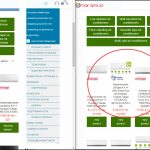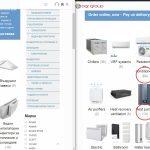This thread is resolved. Here is a description of the problem and solution.
Problem:
The client is unable to synchronize product counts across different languages in WooCommerce. Despite all translations being marked as 100% complete, the product counts in categories are different between the default language (Bulgarian) and the second language (English), with some products missing in the translation.
Solution:
First, we recommend checking if the products within the problematic category, such as "Residential air-conditioners", are published in the English version. Look for a "Draft" tag next to any product that is not showing up in the category.
If all products are published but the count is still incorrect, follow these steps:
1. Navigate to "WooCommerce > WooCommerce Multilingual > Categories" tab.
2. Click on "Synchronize Product categories assignment in content".
3. Go to "Status > troubleshooting" from WooCommerce Multilingual.
4. Select "Update product count" and "Sync products categories", then click on "Start".
Additionally, ensure that under the "When you publish the original post" section in WPML settings, the 'Publish the post translations' option is selected. If the issue persists due to translation review settings, consider reviewing the translated contents or disabling the option following this guide: How to review automatic translations on your site.
To manually publish the translated products:
1. Go to Products > All Products from the site's default language.
2. Select the products that are not published in the translated language.
3. From the dropdown menu, choose 'Edit'.
4. Change the status to "Publish".
5. Click on the 'Update' button.
If the solution provided here is not relevant to your case, either because it's outdated or not applicable, we highly recommend checking related known issues at https://wpml.org/known-issues/, verifying the version of the permanent fix, and confirming that you have installed the latest versions of themes and plugins. If you still need assistance, please open a new support ticket with us.
This is the technical support forum for WPML - the multilingual WordPress plugin.
Everyone can read, but only WPML clients can post here. WPML team is replying on the forum 6 days per week, 22 hours per day.
This topic contains 3 replies, has 2 voices.
Last updated by Prosenjit Barman 2 months ago.
Assisted by: Prosenjit Barman.
This ticket is now closed. If you're a WPML client and need related help, please open a new support ticket.