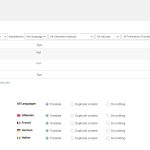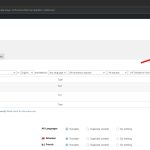Andreas W.
WPML Supporter since 12/2018
Languages:
English (English )
Spanish (Español )
German (Deutsch )
Timezone:
America/Lima (GMT-05:00)
|
Those categories in fact need to be translated, but the problem appear to be the links.
Correct:
hidden link
Wrong:
hidden link
It looks like the widget inside the right sidebar of your shop page is not translated. Could you please translate the widget at WPML > String Translation by choosing the text-domain "widgets"?
If this will not solve the issue, please try creating one widget per language.
Complete guide:
hidden link
|

danielS-231
|
Hello,
Witch widget? I dont know what it is, could you please translate the categories in bulk if it will solve the issue and the translated pages can be working again?
Can you send a picture of this widget?
Has i said this problem is very stressfull for us, we cannot put the store back available to costumers until its not solved...
Thank you for your compreension on the matter!
|

Andreas W.
WPML Supporter since 12/2018
Languages:
English (English )
Spanish (Español )
German (Deutsch )
Timezone:
America/Lima (GMT-05:00)
|
I have now created the product "WPML Test Product" as a draft and assigned all product categories to this product.
This means, if you translate now this product, all product categories will get translated.
You can send this product now to automatic translation from WPML > Translation Management > Dashboard.
Take note, that this action will charge credits for the usage of automatic translations.
If translating this product will not solve the issue, please let me know.
|

danielS-231
|
I can see the product here: hidden link
And now what do i do?How do i send it to automatic translation?
Thank you!
|

Andreas W.
WPML Supporter since 12/2018
Languages:
English (English )
Spanish (Español )
German (Deutsch )
Timezone:
America/Lima (GMT-05:00)
|
You need to go to WPML > Translation Management > Dashboard, mark the product and then send it to automatic translation.
I suggest you read this quick guide which provides some screenshots:
https://wpml.org/documentation/translating-your-contents/#sending-content-for-automatic-translation
|

danielS-231
|
Sory, i just had to scroll down and the option was there...
It seems solved 🙂 , no more broken links apearing.
Now i just need to fix the categories, they are not showing in the translated languages, you can see here in the main language i have most visited categories and i have categories in the search bar at the top left:
hidden link
Also from here, after going into mother categories in the main page:
hidden link
In the translated pages this just disapears, how do i fix it?
Thank you for the help!
|

Andreas W.
WPML Supporter since 12/2018
Languages:
English (English )
Spanish (Español )
German (Deutsch )
Timezone:
America/Lima (GMT-05:00)
|
At Appearance > Widgets > Shop Sidebar your widgets uses the setting "Hide empty categories".
The translated product categories have a count of "0" as the products are not translated. This is why you do not see the categories yet.
You need to disable the widget's setting "Hide empty categories" to see the categories in a second language.
You are not planing to translate these products?
If not, then you might consider now duplicating those products. A duplicate will display the original content in a second language and this duplicate will get overwritten, once the original content is being updated.
|

danielS-231
|
Ok, i see why this is happening, so i need to translate all the products, how can i check how many credits will be needed to trasnlate all the products automatically to all the languages?
After translation i can check for some error and manually adjust some of the translations rigth?
Thank you!
|

Andreas W.
WPML Supporter since 12/2018
Languages:
English (English )
Spanish (Español )
German (Deutsch )
Timezone:
America/Lima (GMT-05:00)
|
You can translate the products or duplicate them.
If you duplicate them inside Translation Management > Dashboard, it will not cost you any credits, but it will display the original content in the second languages.
Surely, it would be better to translate them.
To see how many credits you need, go to WPML > Translation Management > Dashboard.
Select "Products" from the post type dropdown filter.
Now, mark all the products, and the word count estimate will be displayed once you mark the products.
See screenshot.
Take note, that this is only an estimate. It is very likely that after all there are less words that need to get translated, as the translation memory of the Advanced Translation Editor will auto-complete identical segments and you will not get charged in such cases.
|

danielS-231
|
Yes i will translate everything, i cant seem to select all, only the first page, how do i select all the products?
Could you prepare it for me like you did before, so i can just get there and see how many credits i need to buy and start translating.
Also i see there is a WPML AI translation, is this better?is it worth it?
I am afraid of the translation of the names of the products, almost all of them are scientific names and should be letf has they are becaus they are the same in any of the languages, not shure what automatic translation is going to do to the product names.
Let me know how to proceed.
Thank you for all the help!
|

Andreas W.
WPML Supporter since 12/2018
Languages:
English (English )
Spanish (Español )
German (Deutsch )
Timezone:
America/Lima (GMT-05:00)
|
You should be able to use the WordPress Screen Options to change the number of items displayed on each page in wp-admin.
See screenshot.
The automatic translation will translate the product names but you can user the Glossary Feature to declare those product titles as "Name or proper noun" and this way the automatic translation will ingore them.
Guide:
https://wpml.org/documentation/translating-your-contents/advanced-translation-editor/how-to-create-and-manage-glossary-entries/
The WPML AI Engine is brand new and I would like to encourage you to maybe give it a try on one "test" product translation.
How to change translation engines:
https://wpml.org/documentation/automatic-translation/how-to-change-automatic-translation-engines/
|

danielS-231
|
I dont understad how to use the glossary, i dont want the product names to be translated, its a lot of them dont want to add one by one to the glossary, does not makes sense.
After translating all the products i will go and translate the ones that need the product name to be translated manualyy, they are just a few.
How can i set this up?
Thanks!
|

danielS-231
|
I was testing the wpml ai in one product has you recommended and i got this warning:
hidden link
Dont know how to proceed....
Thanks!
|

Andreas W.
WPML Supporter since 12/2018
Languages:
English (English )
Spanish (Español )
German (Deutsch )
Timezone:
America/Lima (GMT-05:00)
|
Please go to WPML > Languages > Edit languages and make sure that the language PT is mapped to "Portuguese".
Guide:
https://wpml.org/documentation/automatic-translation/using-automatic-translation-with-custom-languages/#in-the-languages-settings
You find these language mappings also at WPML > Translation Management > Tools in the bottom section.
Guide:
https://wpml.org/documentation/automatic-translation/using-automatic-translation-with-custom-languages/#in-the-automatic-translation-settings
Here you also can see if a specific languagte pair is supported by the translation engine.
|

danielS-231
|
I dont understand why it is not working, i already did it here: hidden link and here: hidden link following the instructions...
|