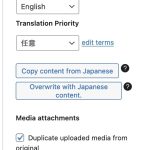This thread is resolved. Here is a description of the problem and solution.
Problem:
You are trying to link two pages created in different languages (Japanese and English) using Elementor, but they cannot be linked as translations of each other in WPML. The 'Connect with translation' option does not show the corresponding page for linking.
Solution:
We investigated the issue and found that the Japanese translation for the page was marked as in progress. To resolve this, go to WPML > Translation Management > Jobs and cancel the translation job by clicking the "Trash" icon. Then, open the Japanese page and click on the 'Connect with translation' link. Enter the English page name in the search box. Once the page appears in the results, you can successfully connect it with its translation. For a visual guide on how to perform these steps, you can watch this video.
If this solution does not apply to your case, or if it seems outdated, we recommend opening a new support ticket. Also, check the related known issues, verify the version of the permanent fix, and confirm that you have installed the latest versions of themes and plugins. For further assistance, please visit our support forum.
This is the technical support forum for WPML - the multilingual WordPress plugin.
Everyone can read, but only WPML clients can post here. WPML team is replying on the forum 6 days per week, 22 hours per day.
Tagged: Exception
This topic contains 14 replies, has 3 voices.
Last updated by Prosenjit Barman 2 weeks ago.
Assisted by: Prosenjit Barman.
| Author | Posts |
|---|---|
| May 22, 2024 at 5:48 am #15653329 | |
|
tristanS-6 |
Tell us what you are trying to do? As the content is a bit different, the pages were created in Elementor by duplicating and editing—not through using WPML to translate. Is there any documentation that you are following? What is the link to your site? |
| May 22, 2024 at 6:13 am #15653370 | |
|
Dražen Duvnjak Supporter
Languages: English (English ) Timezone: Europe/Zagreb (GMT+02:00) |
Hi, Thank you for contacting WPML support. While you are waiting for one of my colleagues to take this ticket and work on it, let me provide you with the first debugging steps and try to help with the issue quickly. 1) In order to expedite handling your support requests, can you please share WPML support debug information from your site. - To give debug information, login to your site and go to WPML → Support. From there click on the “debug information” link at the bottom of the page. More information on the link: https://wpml.org/faq/provide-debug-information-faster-support/ 2) Please share a screenshot of what you see for both languages, so we can understand what happens. Regards, |
| May 22, 2024 at 9:44 am #15656814 | |
|
tristanS-6 |
Clicking on the language button (flag icon) goes to the homepage instead of the translation of the page. I think this is clear without screenshots. I've provided the links so you can try it for yourself if that's helpful. Thank you. |
| May 22, 2024 at 11:16 am #15657587 | |
|
Prosenjit Barman Supporter
Languages: English (English ) Timezone: Asia/Dhaka (GMT+06:00) |
Hi There, I have taken over this ticket and will try my best to assist you in this matter. I understand the issue. Since clicking on the language switcher takes you to the homepage instead of the translated page, it's possible that the translated page and the default page are not properly connected. Could you please check the backend and let me know if the translated page is connected to the default page? If they are connected, you will see a pencil icon. Otherwise, a plus icon will appear under the language flag, as shown in this screenshot: hidden link If they are not connected and you're unable to connect the translated page with the default page using the "Connect with translation" feature(guide), you can try the following: - Please go to "WPML > Support > troubleshooting" I hope the steps above will help. Please feel free to let me know if you need further assistance in this matter. I will be happy to help. Best regards, |
| May 23, 2024 at 4:46 am #15660200 | |
|
tristanS-6 |
Dear Prosenjit, Thank you. Before I do anything on the Troubleshooting page, which suggests a backup of the database first (that will take me some time to figure out), I'd like be sure I made my situation clear. The translated page was NOT made through WPML. I'm working with a site with the base language Japanese. I created a page in English. I started to translate it using WPML, so there is a pencil mark under the English flag on the list of pages and a cogwheel there under the Japanese flag. But the WPML translation was not working because I needed to change the content significantly for the Japanese page. So, I created a new page and wrote the Japanese I wanted there. It has a pencil in the Japanese column and a plus in the English column. Now, I want WPML to recognize the pages as connected translations so that the language button works and takes people to the translation instead of just defaulting to the homepage. How do I do that? |
| May 25, 2024 at 5:31 am #15669639 | |
|
Prosenjit Barman Supporter
Languages: English (English ) Timezone: Asia/Dhaka (GMT+06:00) |
Hello There, Thank you so much for the clarification. I understand your concern regarding connecting the manually created translation page with the original page in WPML. In your case, since you have already created a separate Japanese page with the desired content, you can link it to the English page as a translation using the "Connect with Translation" feature, as mentioned in this guide: https://wpml.org/faq/how-to-link-already-translated-pages/ You need to open the Japanese page in the WordPress editor and then connect it with the English translation. Since you mentioned that the pages are not showing in the list, that's why I recommended performing the troubleshooting steps first and then trying to connect the translation to the default page. Please take a backup of the site, run the troubleshooting, and check if that helps in solving the issue. If you need further assistance, please feel free to let me know in the next response. I will be happy to help. Best regards, |
| May 29, 2024 at 1:21 pm #15684031 | |
|
tristanS-6 |
Thank you. The next step will be very complicated, then. Backing up my site is getting very difficult. I have been working on it all week. I will continue to work on it—and perhaps make a separate ticket for that problem—and get back to you when I've been able to do that and proceed to the troubleshooting. |
| May 30, 2024 at 6:01 am #15685831 | |
|
Prosenjit Barman Supporter
Languages: English (English ) Timezone: Asia/Dhaka (GMT+06:00) |
Hi There, Please take your time and consider creating a separate ticket for any other issue you experienced. Once you've managed to back up the site, we can proceed with the troubleshooting. Feel free to reach out when you're ready. For your information, due to inactivity, the ticket might close after 7-10 days. If that happens, please feel free to create a new ticket and include a link to this one as a reference so we can pick up where we left off. Best regards, |
| June 7, 2024 at 4:52 am #15713690 | |
|
tristanS-6 |
Still working on this. Commenting here to keep the ticket open. |
| June 11, 2024 at 3:31 am #15724359 | |
|
tristanS-6 |
Okay, site is now backed up and we can proceed. I'm still not sure you're understanding me correctly about my pages. Please let me know if this matters or not: The two pages, English and Japanese, are not translated through WMPL. They are completely independent pages. I created the first page in English. I created a second page, did some copying for the structure, then added Japanese to create the Japanese language version. The two pages appear on my website in the respective English and Japanese versions of the site, both in the correct place according to the site menu. However, clicking the language button (flag) does not take one to the corresponding language, it just defaults to the homepage. So, technically, perhaps you could say the Japanese page is not a "translation" of the English page. It's just a page made in parallel. I want it to work as if it were a translation, with the language button (flag) taking one between versions of the page. Getting back to the requests, I'm adding the debug information now. |
| June 11, 2024 at 3:47 am #15724362 | |
|
tristanS-6 |
Other steps: Doing all of this seems to have made no changes. When I go to choose a page to assign to the Japanese version of the page, I'm only seeing a total of 6 post titles to choose from (all begin with [en]). There are many, many more pages on the site that don't appear here. The English title, "Working with Us" is not showing up here. Trying to connect them via the English page doesn't work. In the Language section on the right, under Language of this page, English is grayed out and not selectable. There is no text below it saying "Connect with translations." Please advise. |
| June 11, 2024 at 6:26 am #15724517 | |
|
Prosenjit Barman Supporter
Languages: English (English ) Timezone: Asia/Dhaka (GMT+06:00) |
Hello There, I completely understand the problem and Let me reiterate: you have independently created English and Japanese pages. However, when you try to switch languages from the frontend, for example, switching to English, you are redirected to the homepage instead of the corresponding translation. The reason the translated page does not appear when you switch languages is that the default and translated pages are not connected. Even if you create the translations independently, you need to connect them with the default page to ensure they work properly on the frontend. In the popup that appears after clicking the 'Connect with translation' button, if you enter the exact page name, it should appear in the list. If it does not show up, it is possible that the page is already connected with a translation. Since you've mentioned that the language option on the English page is not changeable, it means the English post is already connected with a Japanese post. If the Japanese post to which the English post is connected is not correct, you can disconnect the Japanese post by following this guide. Once done, open the Japanese page again and click on "Connect with translation." In the search box, enter the exact page name that you want to connect. The English page should appear correctly in the results as it is disconnected. I hope you can understand. Please feel free to let me know if you need further clarification or assistance in this matter. I will be happy to help. Best regards, |
| June 11, 2024 at 10:28 am #15725847 | |
|
tristanS-6 |
Thank you very much. Yes, I'm relived you can understand my issue. I was afraid I hadn't expressed it well. "The reason the translated page does not appear when you switch languages is that the default and translated pages are not connected. Even if you create the translations independently, you need to connect them with the default page to ensure they work properly on the frontend." I referenced the guide you sent and was able to get to Step 3. But at Step 4, I did not see any "This is a translation of" button (see uploaded image). For clarity, the site default language is Japanese. So, I'm looking here at the Japanese version I created of the page. I changed the language on the black bar at the top to English. The uploaded image is what's in the Language box there. By the way, I even tried it from the English page. That produced basically the same thing as in the uploaded image, with the languages flipped. Speaking of the English page, in the Language box (switched back to English at the top black bar), for reference, under Language of this page "English" is grayed out. Under Translate this Document, Japanese is shown and a cogwheel under Translate. That's the translation I don't need but can't figure out how to delete. |
| June 12, 2024 at 3:23 am #15729214 | |
|
Prosenjit Barman Supporter
Languages: English (English ) Timezone: Asia/Dhaka (GMT+06:00) |
Hi There, Based on the screenshot and the details you've provided, it appears there is an issue with the WPML functionalities in the backend. However, from the WPML Debug info, I noticed that the WPML and the String translation plugin have not been updated to their latest version. Will you please update both plugins to their latest version(WPML → 4.6.11, String Translation → 3.2.12) and check again? If the issue persists, a closer inspection will be required to understand the root cause of the issue. I would like to request temporary access (wp-admin and FTP) to your site to take a better look at the issue. It would be better to have a testing site where the issue is replicated. You will find the needed fields below the comment area when you log in to leave your next reply. The information you will enter is private which means only you and I can see and have access to it. Maybe I'll need to replicate your site locally. For this, I’ll need to temporarily install a plugin called “Duplicator” or "All in One WP Migration" on your site. This will allow me to create a copy of your site and your content. Once the problem is resolved I will delete the local site. Let me know if this is ok with you. IMPORTANT Looking forward to your response. Best Regards, |
| June 12, 2024 at 8:51 am #15729919 | |
|
Prosenjit Barman Supporter
Languages: English (English ) Timezone: Asia/Dhaka (GMT+06:00) |
Hi There, Since you were having issues connecting the English "Working with Us" page with the Japanese page, I used that page for investigation. I found that the Japanese translation for that page was in progress. So, I went to WPML > Translation Management > Jobs and canceled the translation job by clicking the "Trash" icon. After that, I opened a Japanese page (ストーリー) to connect the "Working with Us" page as its translation. I clicked on the 'Connect with translation' link and entered the page name in the box. The page appeared in the results, and I was able to successfully connect the page with its translation. You can check hidden link">this video for a better understanding. The reason the "connect with translation" option wasn't showing pages is either because the page was already translated or the translation was in progress. If you want to disconnect a page and connect it with the correct one, I demonstrated that process in the last part of the video as well. I hope the video clarifies the process for you. Feel free to ask if you have any questions or need clarification on any particular point. I will be happy to help. Best regards, |
This ticket is now closed. If you're a WPML client and need related help, please open a new support ticket.