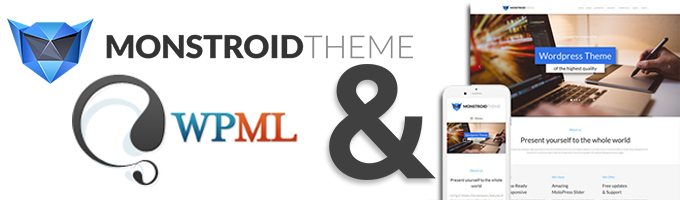In this tutorial, you will learn how to run multilingual sites with a Cherry-based theme (Monstroid2) and WPML.
TemplateMonster is one of the largest WordPress theme houses. Many of its themes share the common Cherry Framework which is compatible with WPML, nevertheless we did not test each and every TemplateMonster theme with WPML yet, so we can not promise 100% compatibility with all of their themes.
Themes based on TemplateMonster’s Cherry Framework come with a rich assortment of normal and custom post types (CPTs). In this case, most CPTs come from the Cherry Framework itself; therefore, you’ll find them in all Cherry-based TemplateMonster themes. All these CPTs are translatable, which means they can be translated using standard WPML methods.
On This Page:
- Getting started
- WPML translation tools
- Translating pages
- Translating Projects pages and categories
- Translating texts from Monstroid theme, plugins and other places
- Translating menus
- Getting help from our support
- Get help with building and maintaining your site
Getting started
Make sure that the Monstroid2 theme is activated, by going to Appearance → Themes page.
Make sure that the WPML Multilingual CMS, WPML String Translation, WPML Translation Management, and WPML Media Translation plugins are activated.
WPML translation tools
WPML offers two translation editors you can use for translating your site’s content:
- WPML classic translation editor (CTE).
- WPML Advanced Translation Editor (ATE) offers affordable automatic translation, a glossary, spell checker, and more!
Besides translating your site content yourself, you can also:
- Send your content for translation to a professional translation service.
- Create your own team of local translators from the Translation Roles tab in Translation Management and assign translation jobs to them.
Translating pages
With WPML, you can translate any types of contents on your site, including pages and posts. For an easy start, read our Getting Started Guide.
Translating Projects pages and categories
Monstroid Theme comes with many suctom post types such as Projects, Team, Services, and Testimonials. To translate Project items or any custom post type items, you need to follow the same steps as for translating any other types of pages. Visit our documentation page for exact steps on translating the contents yourself.
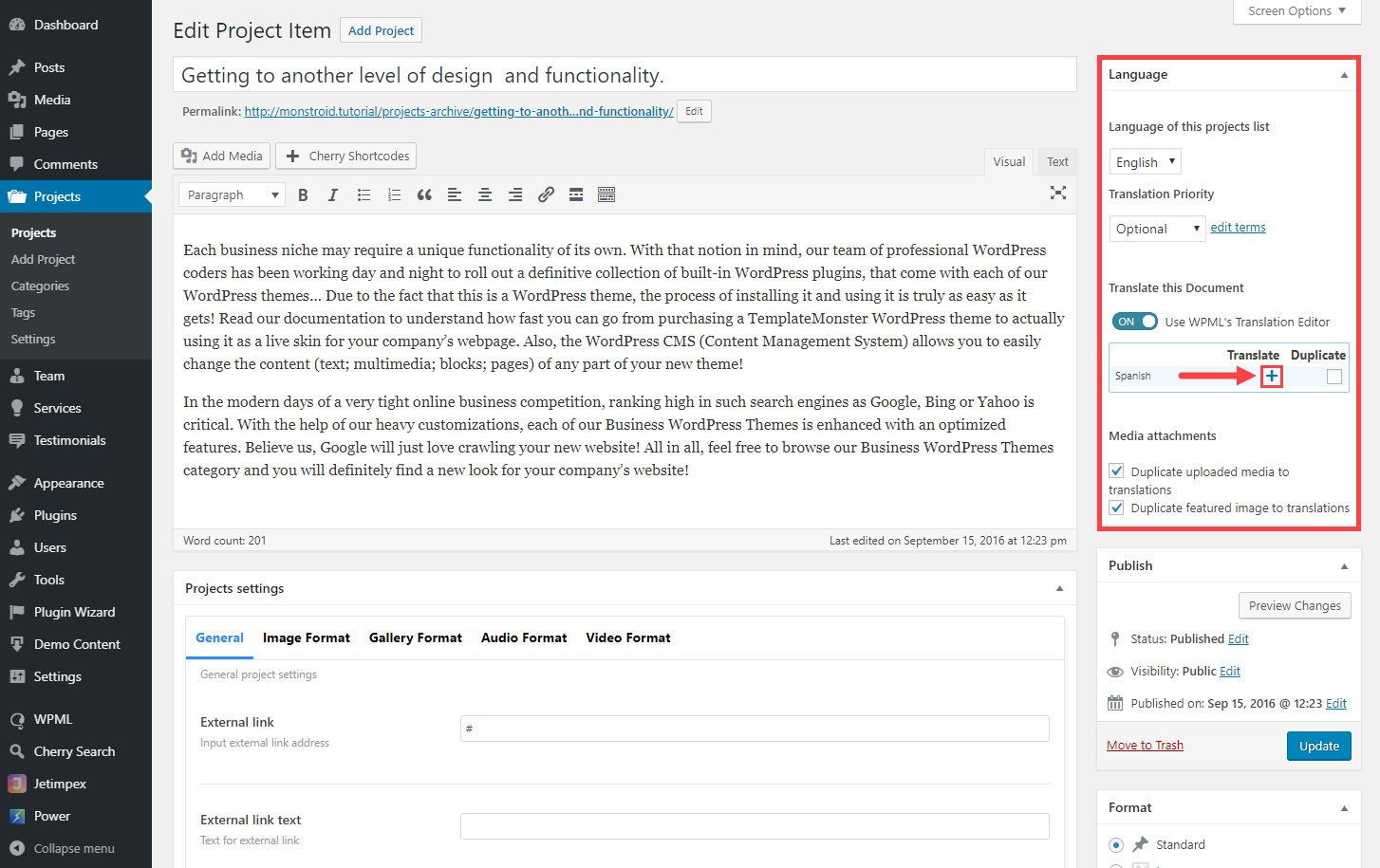
Project Categories can be translated while translating your pages, on the Translation Editor screen. There, you can translate the Project elements as well as your Project Categories.
Additionally, you can translate your Project Categories on the WPML → Taxonomy Translation page. Select the Project Categories from the drop-down menu and a list of your categories will appear. Click the plus icon to translate a category for the respective language and use the dialog box that appears to add your translation.
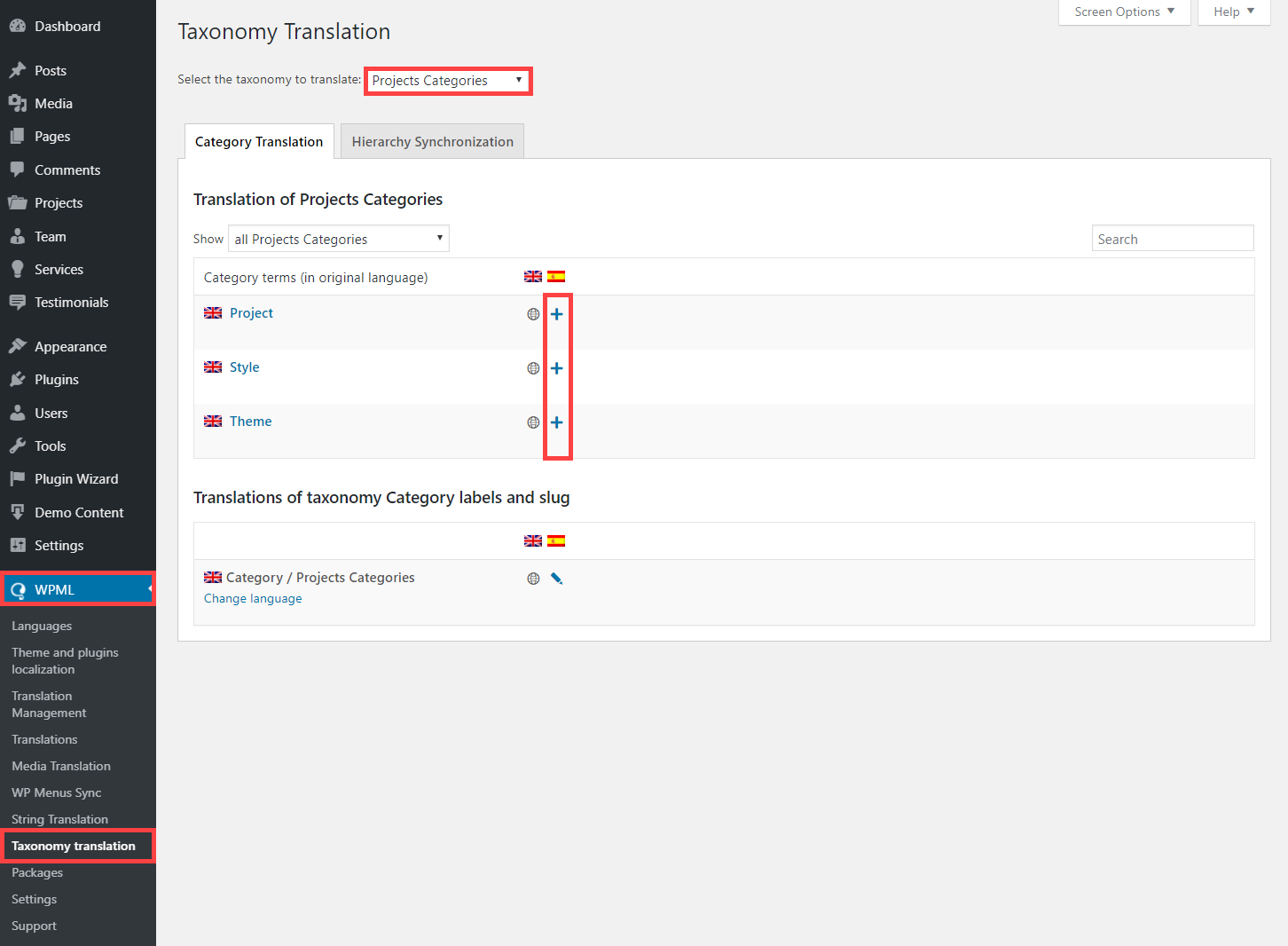
Keep in mind that the translations of categories are universal: if you make a change, they will be updated everywhere.
Translating texts from Monstroid theme, plugins and other places
Besides contents coming from posts and pages on your site, there are usually some texts coming from other places. Most common examples are themes and plugins.
To learn how to translate these texts, read our documentation page about translating strings.
Translating menus
With WPML, you can easily synchronize your language menus. For more information, please check our complete menus translation tutorial.
Getting help from our support
In case you need help translating your site built using Template Monster’s themes and WPML, visit WPML’s support forum.
Need help with building and maintaining your site?
If you need help with building or maintaining your site, take a look at our list of WPML Contractors. They are experienced developers specialized in developing multilingual sites.